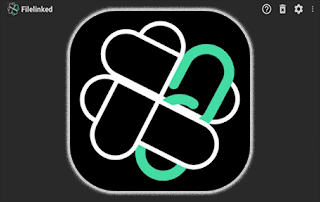
IMPORTANT NOTE: FileLinked has been shut down and is not working. See our guides below for the best clones.
Install FileSynced
Install AppLinked
Install Unlinked APK
This detailed guide shows you how to install Filelinked on the Firestick/Fire TV and Android devices.
Filelinked is a popular application that allows users to quickly install 3rd party APKs. This tool was previously known as “DroidAdmin” when it first released.
With Filelinked on your device, users can install hundreds of apps not available within the Amazon App Store or Google Play Store. You can also install these apps simultaneously.
What makes this application unique is its “stores” feature with specific access codes. There are thousands of stores available, which are all created by external users.
You can view this list of Best FileLinked Codes for more information and the best codes currently available.
Whether it’s popular IPTV Services, streaming APKs, Free IPTV Apps, Kodi builds, device cleaners, or external video players, many Filelinked stores have it all!
IMPORTANT: We strongly recommend using a VPN when installing these unverified apps from Filelinked. Check out the link below for more information.
Since Filelinked isn’t available in the Amazon App Store, it must be side-loaded onto your Fire TV device using the Downloader app.
The steps below show you how to install Filelinked using an Amazon Firestick Lite.
However, this same process works on all models of the Amazon Firestick, Fire TVs, Fire TV Cube, NVIDIA Shield, Chromecast, Tivo Stream 4K, Android TV Boxes, phones, tablets, and more.
Table of Contents
LEGAL DISCLAIMER: IPTV WIRE does not own or operate any IPTV service or streaming application. We do not host or distribute any applications. We do not verify whether IPTV services or app developers carry the proper licensing. The end-user shall be solely responsible for media accessed through any device, app, addon, or service mentioned on our Website.
For 100% legal IPTV service, IPTV WIRE recommends Vidgo.
How to Install Filelinked on Firestick/Fire TV
1. Install the Downloader app from your App Store (Amazon or Google Play) and turn on Apps from Unknown Sources in the settings of your device.
If you haven’t done this yet please refer to the tutorial below that walks through this simple process.
2. Launch Downloader
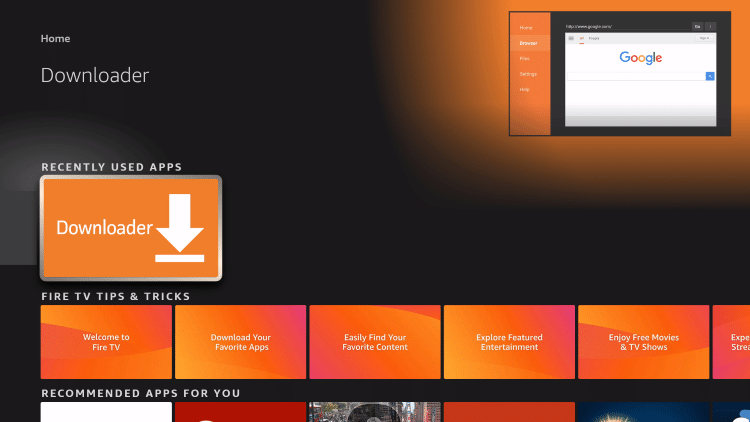
3. Click Allow
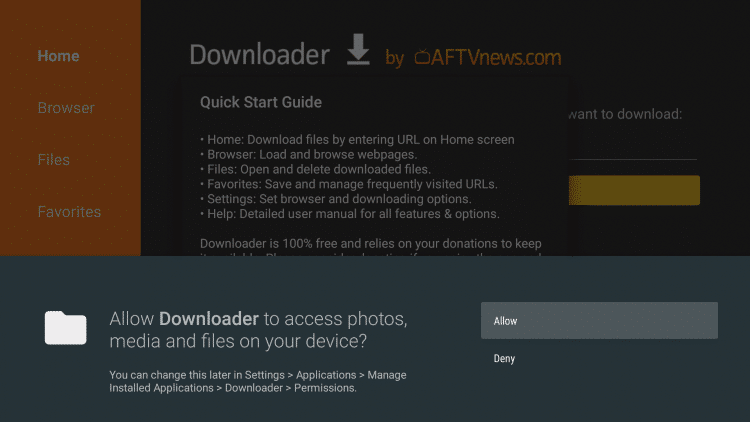
4. Click OK
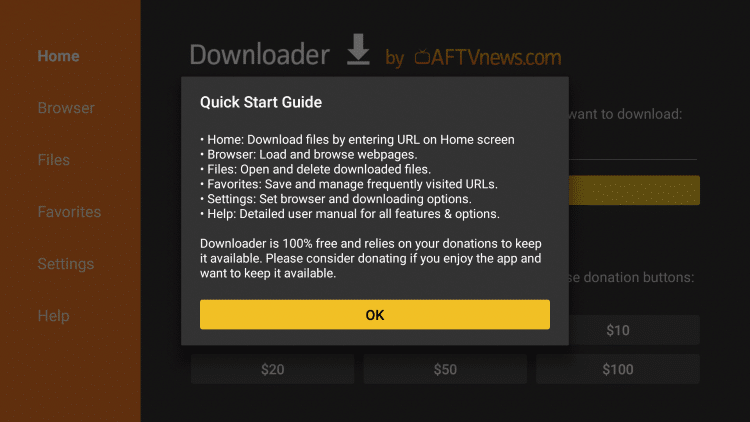
5. Click the URL box
Your online activity is tracked by your Internet Service Provider, app/addon devs, and government through your identifying IP address.
Stream anonymously by using Surfshark VPN.
Surfshark will encrypt your connection to the Internet and mask your IP address and location so you will become anonymous.
Your Current Identifying IP Address: 35.215.173.94
SAVE 82% + GET 2 FREE MONTHS
Surfshark backs their service with a 30-day money back guarantee.
Surfshark allows you to use your account on unlimited Internet-connected devices
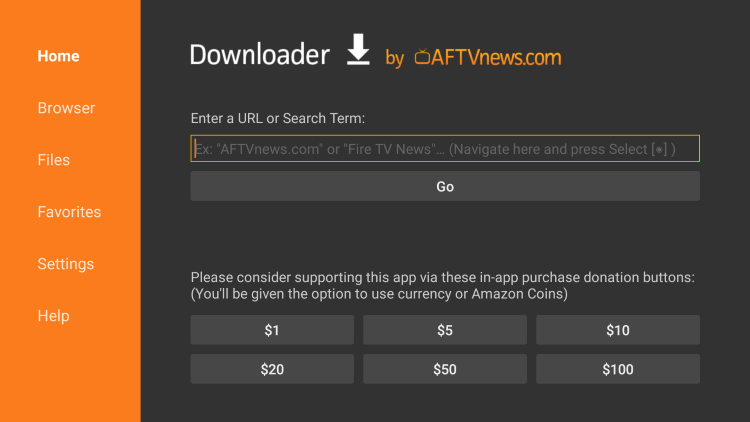
6. Enter in the following URL and click Go – iptvwire.com/flinked
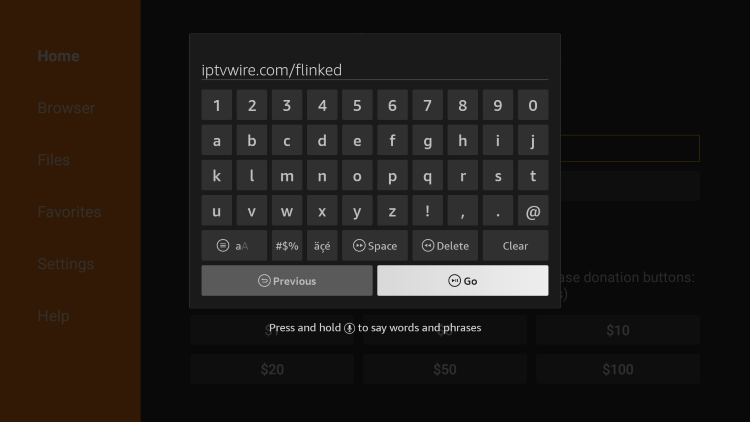
7. Wait for the app to download
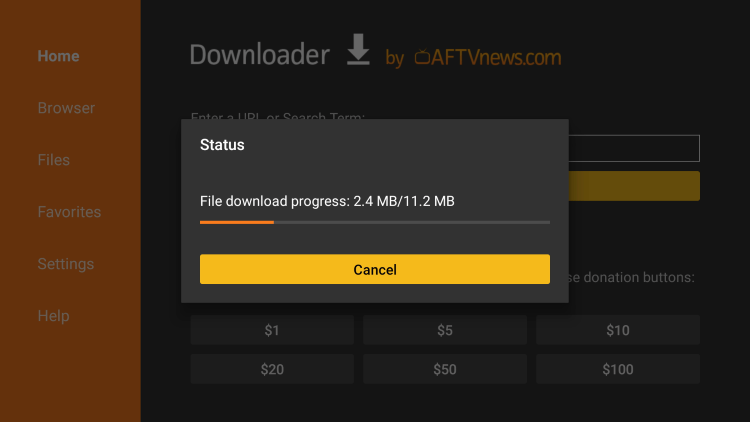
8. Click Install
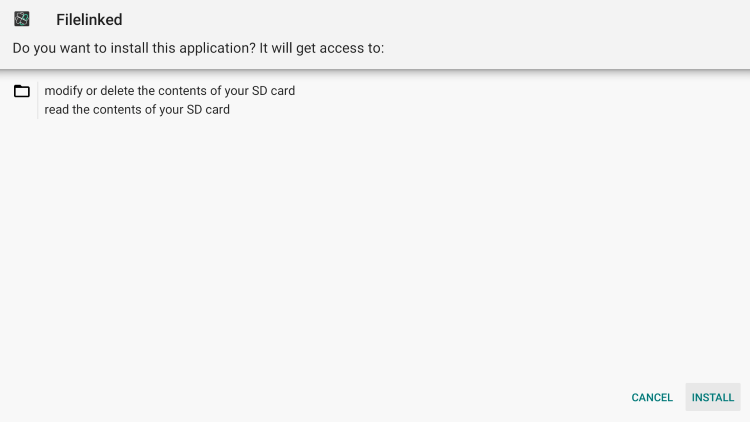
9. Click Done
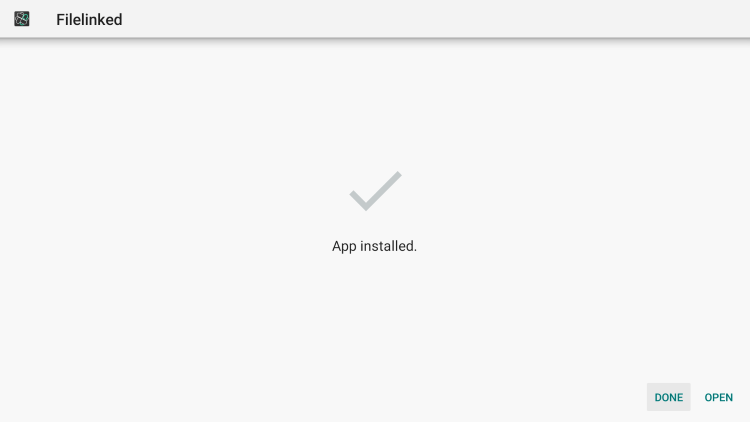
10. Click Delete
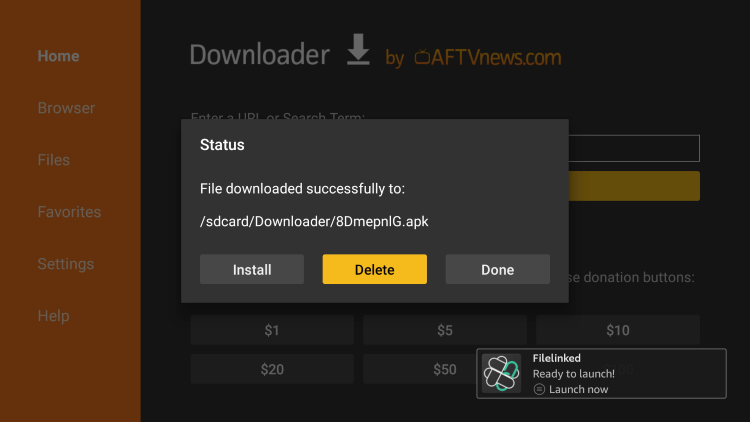
11. Click Delete again
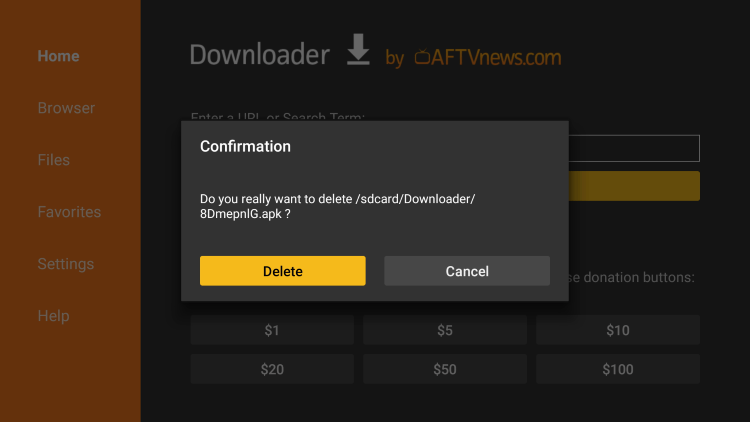
12. Return back to your home screen and hover over the Settings icon. Then scroll down and select My Fire TV.
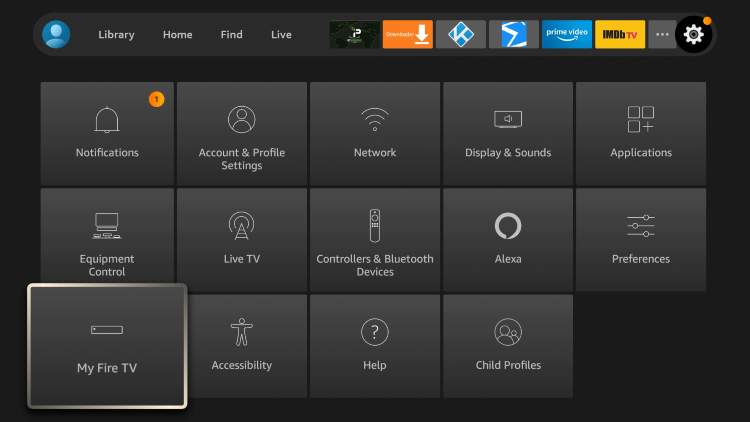
13. Click Developer options
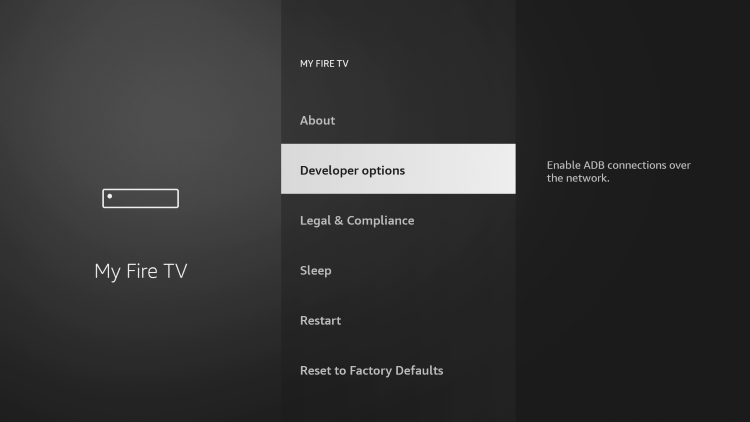
14. Click Install unknown apps
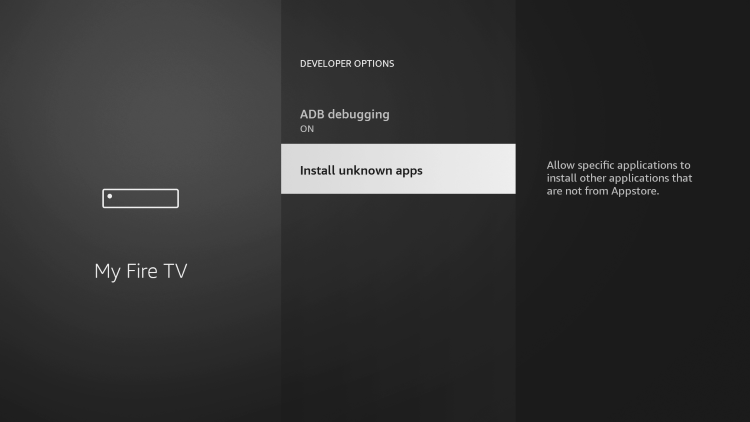
15. Turn on Filelinked to allow for the installation of unknown apps
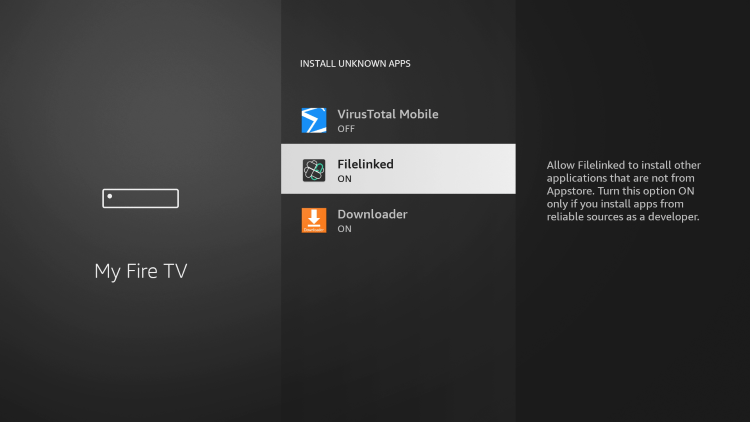
16. You have successfully installed Filelinked on your device!
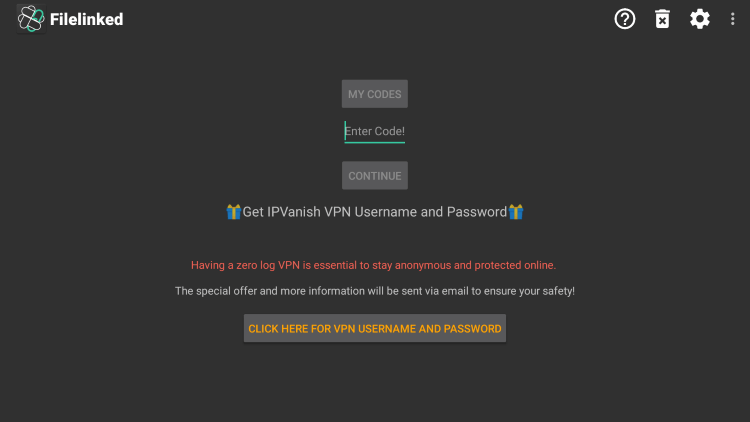
Important Note: We suggest checking out our list of best codes so you can access the most popular Filelinked stores!
Filelinked Information & Features
Filelinked is one of the most popular applications among those using Firestick, Fire TV, Android, and other streaming devices.
Some of the most popular 3rd party APKs installed using this tool include Sportz TV, Kodi, Cinema HD, CyberFlix TV, MX Player, Stremio, Sapphire Secure, and other IPTV services.
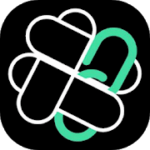
Within the settings, we suggest leaving the default options. You can change these toggles if you prefer.
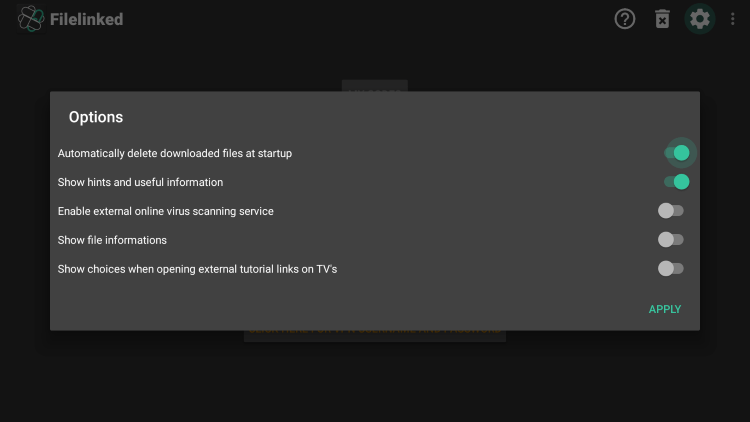
It’s important to note that once you access any store this message will appear. Click Dismiss to remove it.
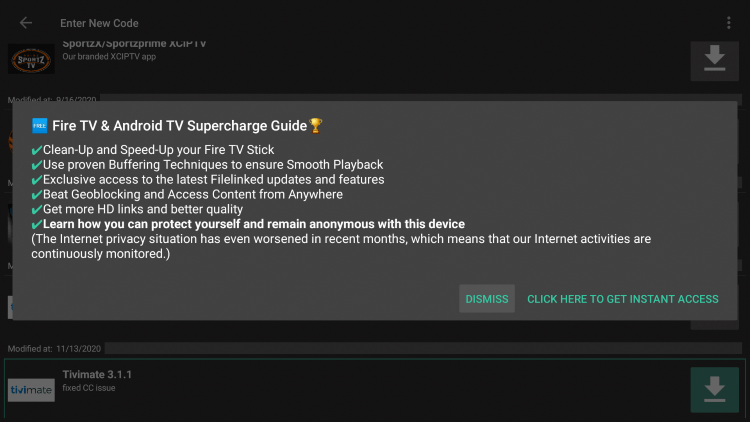
How to Clear Code History
Another useful tip when using this tool is clearing out your code history. This will help ensure this app runs smoothly.
1. From the home screen click My Codes.
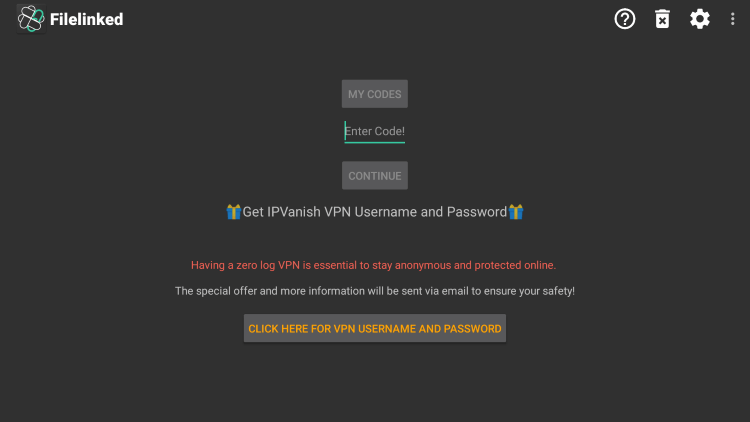
2. Select Code History.
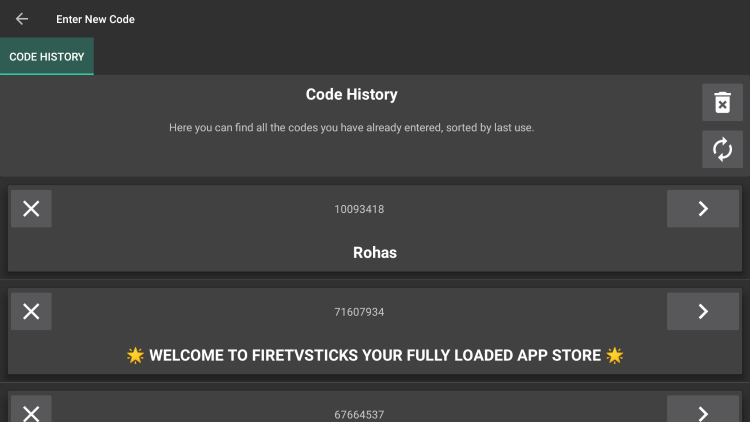
3. Locate and click the trash icon.
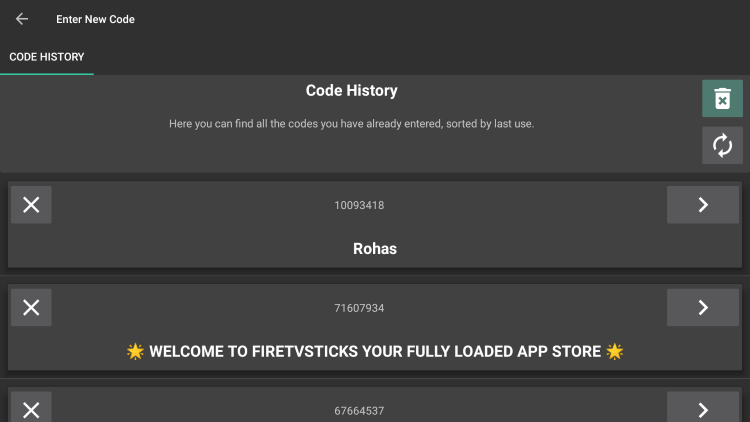
4. Click Delete.
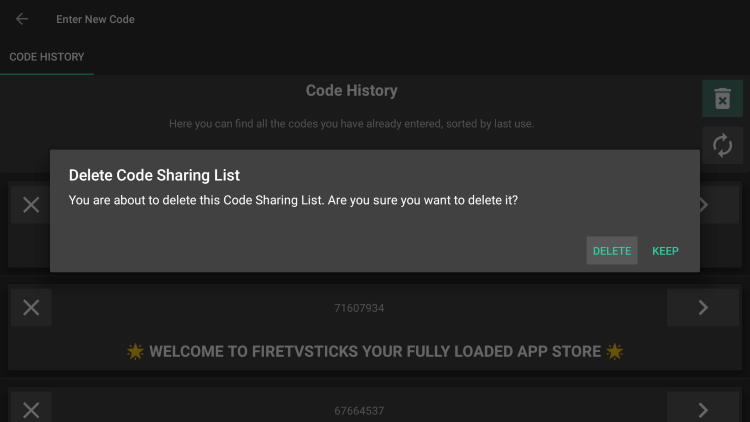
5. That’s it! You now know how to remove your code history within Filelinked.
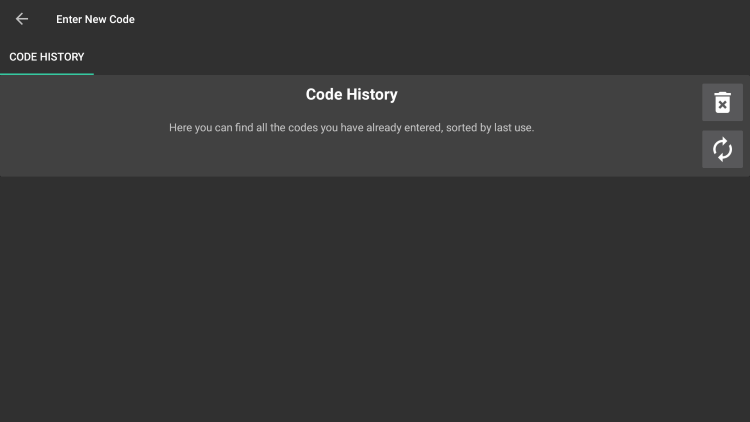
For even more information on Fielinked, you can check out their official website and view the video below.
https://youtu.be/piLJsiTroSQ
Overall, the Filelinked app is the best option available when it comes to sideloading unauthorized apps on any device running Android OS.
If you own an Amazon Firestick, Fire TV, or any Android device this tool is a must-have!
Frequently Asked Questions
What is Filelinked?
Filelinked is a tool that allows users to sideload 3rd party apps to their devices that aren't available in the popular app stores.
Is Filelinked legal?
Yes. this app is 100% legal to install and use.
Is Filelinked safe?
Yes this app is safe to install and use. However, since this app isn't available in the Amazon App Store or Google Play we suggest using a VPN.
What devices can Filelinked be installed on?
This app is available for installation on any device that runs the Android operating system. This includes the Amazon Firestick, Fire TV, and any Android device.


I need the file link code for the dynasty iptv